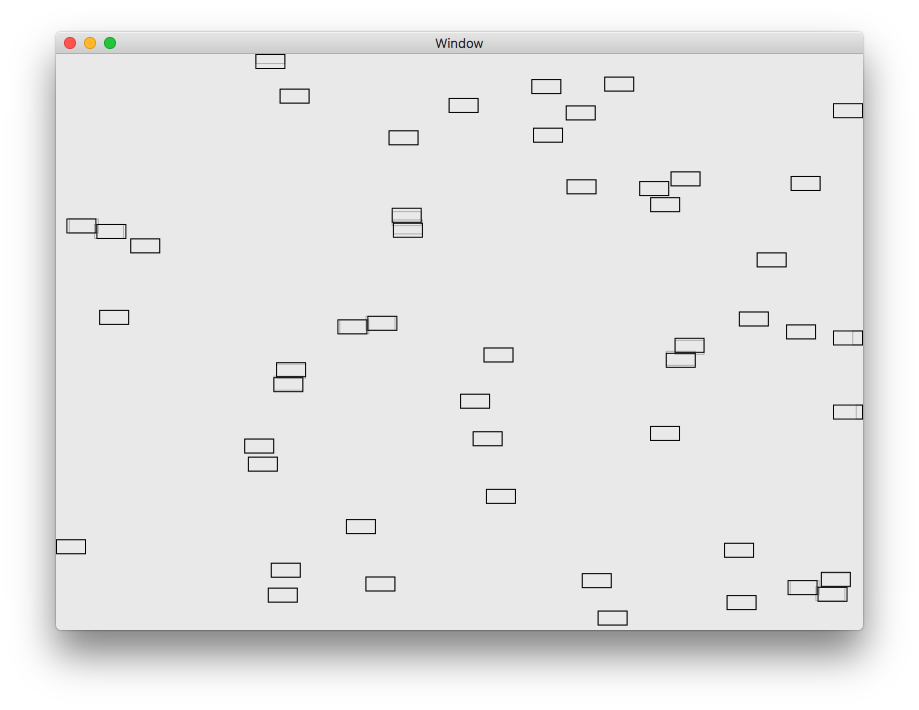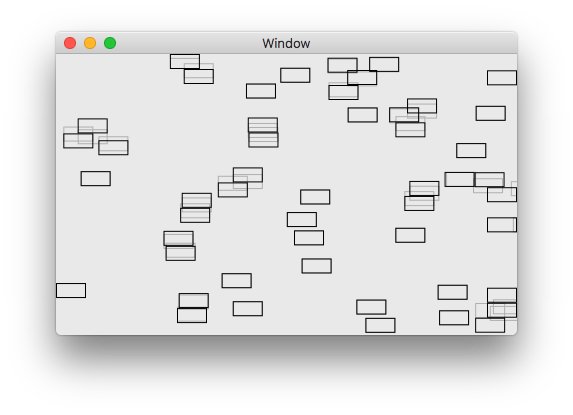The Pi-Raq came with an old version of Raspbian. An upgrade to e.g. Jessie will render the display non-functioning. The manufacturer sadly never got back to me, so I fixed it myself.
Download the archive with all needed files from GitHub.
There are two main things to do:
- Provide a custom
dt-blob.bin for the pin configuration. This has changed with later version of Raspbian and is the reason why the old file no longer works.
- Update a stock
config.txt to switch to the LCD.
How to modify the dt-blob.dts
There is very few documenation for this, which is expected, considering that hooking up a custom LCD to a Raspberry is not a very common thing to do.
I used the stock dt-blob.dts as a new base. First I stripped it down, because the Pi-Raq ships with a “Pi 2 Model B rev 1.1” only, which means all other pin configurations are not used anyway and I can’t test it. If you try to use it with a different Raspberry Pi (which seems possible), you have to change the pins_2b2 to match your Raspberry Pi. Use the stock version as an example and transfer the changes over.
By looking at the “Pi-RAQ Hardware Schematic.pdf” you can find out all custom pin mappings:
- Pin 0 => PCLK-Out (pixel clock)
- Pin 1 => DE-Out (display enable)
- Pin 4–8 => B3-B7-Out (5 bits for blue)
- Pin 9–14 => G2-G7-Out (6 bits for blue, our eyes are more sensitive to green)
- Pin 15–19 => R3-R7-Out (5 bits for blue)
- Pin 20–26 are for the jog shuttle controls. They don’t need a custom config, because they are already covered by the pin@default case.
- Pin 20 = Right button
- Pin 21 = Left button
- Pin 22 = Rot1
- Pin 23 = Center button
- Pin 24 = Rot2
- Pin 25 = Down button
- Pin 26 = Left button
- Pin 27 is the output for the backlight of the LCD. It has to be an output and should have a startup_state of “active”, otherwise the display stays off after boot. It can still be turned off at any time via a script.
Normal buttons are detected on a falling edge with 100ms debounce. Rotation is doing an edge-detection (both, 10ms debounce). If Rot1 changes and the Rot1 and Rot2 bits are the same, the wheel was rotated left. If both bits have a different value, it was rotated right.
Everything beyond pin 28 is not modified.
How to modify the config.txt
The config.txt has to be modified to switch from HDMI to the LCD. Besides basic changes, like turning overscan off (the LCD doesn’t have a overscan area) and set the framebuffer size to 1024×100 pixel, it is also necessary to enable dpi support (via enable_dpi_lcd), switch the default over and reconfigure the timing and output format for the dpi. Check the comments for a bit more details. The timings and the output format are specific to the LCD panel, which is connected.
Installation Step-by-Step
- Install Raspbian on an SD Card
- Use ApplePi-Baker to install Raspbian Jessie Lite (the normal version is not needed for this tiny display)
- Boot Raspberry with this card. You need to have a HDMI display connected and a USB keyboard
- sudo raspi-config => fix the keyboard layout, set a password, changed the hostname, reboot
- Remove the card and copy the content of this folder into /home/pi
- Put the card back into the Raspberry and boot the Pi-Raq again.
- It is typically faster to SSH into the Pi-Raq to configure it, but not necessary.
- Now finish the installation:
sudo nano /boot/config.txt
Uncomment/Modify the following lines, which should already be in the config.txt
disable_overscan=1
framebuffer_width=1024
framebuffer_height=100
and add this to the bottom of the file:
#----------------------------------------------------------------------------------------------------
#Generated on Thu Feb 19 13:20:39 2015 by Segler-HP
#config file for None
#Output Format -> DPI_OUTPUT_FORMAT_16BIT_565_CFG1
#RGB Order -> DPI_RGB_ORDER_RGB
#Output Enable Mode ->DPI_OUTPUT_ENABLE_MODE_DATA_VALID
#Invert Pixel Clock ->RGB Data changes on falling edge and is stable at rising edge
#Hsync Disable ->False
#Vsync Disable ->False
#Output Enable ->False
#Hsync Polarity ->Inverted
#Vsync Polarity ->Inverted
#Output Enable Polarity ->default for HDMI mode
#Hsync Phase ->DPI_PHASE_POSEDGE
#Vsync Phase ->DPI_PHASE_NEGEDGE
#Output Enable Phase ->DPI_PHASE_NEGEDGE
#----------------------------------------------------------------------------------------------------
hdmi_timings=1024 0 50 100 50 100 0 2 10 2 0 0 0 60 0 25000000 7
enable_dpi_lcd=1
display_default_lcd=1
dpi_output_format=4194306 #6488594
dpi_group=2
dpi_mode=87
The pin configuration of the device tree can be compiled from source:
sudo dtc -I dts -O dtb -o /boot/dt-blob.bin dt-blob.dts
As an alternative to you copy the dt-blob.bin
sudo cp dt-blob.bin /boot/dt-blob.bin
The Raspberry icons occupy a large amount of the vertical space during boot. They can be disabled by adding an option to the cmdline.txt:
sudo nano /boot/cmdline.txt
Add logo.nologo to the parameters. It should look like this after it:
dwc_otg.lpm_enable=0 logo.nologo console=ttyAMA0,115200 console=tty1 root=/dev/mmcblk0p2 rootfstype=ext4 elevator=deadline rootwait
We should also upgrade and update our installation:
sudo apt-get upgrade && sudo apt-get update
Now we can reboot:
sudo reboot
The HDMI should now be off (and can it be disconnected) and the LCD is used
Launching the demos
To get the demos to work, we need to install a few more python specific pieces:
For AlarmTest we need pygame:
sudo apt-get install python-pygame
This demo can be launched by cd AlarmTest and then python main.py
We need pip to install more Python packages
sudo apt-get install build-essential python-dev python-pip
This is only used for rotTest:
sudo pip install psutil
This demo can be launched by cd rotTest and then python main.py. The demo can be quit via Control-C, but the display stays blank. I haven’t fixed this. sudo reboot solves it…
The full dt-blob.dts for EarthLCD Pi-Raq
/dts-v1/;
/ {
videocore {
clock_routing {
vco@PLLD { freq = <2000000000>; };
chan@DPER { div = <8>; }; // APER will be 500MHz
}; // clock routing
pins_2b2 { // Pi 2 Model B rev 1.1
pin_config {
pin@default {
polarity = "active_high";
termination = "pull_down";
startup_state = "inactive";
function = "input";
}; // pin
pin@p0 { function = "dpi"; termination = "no_pulling"; drive_strength_mA = < 8 >; }; // PCLK-OUT
pin@p1 { function = "dpi"; termination = "no_pulling"; drive_strength_mA = < 8 >; }; // DE-OUT
pin@p2 { function = "i2c1"; termination = "pull_up"; }; // I2C 1 SDA
pin@p3 { function = "i2c1"; termination = "pull_up"; }; // I2C 1 SCL
pin@p4 { function = "dpi"; termination = "no_pulling"; }; // B3-Out
pin@p5 { function = "dpi"; termination = "no_pulling"; }; // B4-Out
pin@p6 { function = "dpi"; termination = "no_pulling"; }; // B5-Out
pin@p7 { function = "dpi"; termination = "no_pulling"; }; // B6-Out
pin@p8 { function = "dpi"; termination = "no_pulling"; }; // B7-Out
pin@p9 { function = "dpi"; termination = "no_pulling"; }; // G2-Out
pin@p10 { function = "dpi"; termination = "no_pulling"; }; // G3-Out
pin@p11 { function = "dpi"; termination = "no_pulling"; }; // G4-Out
pin@p12 { function = "dpi"; termination = "no_pulling"; }; // G5-Out
pin@p13 { function = "dpi"; termination = "no_pulling"; }; // G6-Out
pin@p14 { function = "dpi"; termination = "no_pulling"; }; // G7-Out
pin@p15 { function = "dpi"; termination = "no_pulling"; }; // R3-Out
pin@p16 { function = "dpi"; termination = "no_pulling"; }; // R4-Out
pin@p17 { function = "dpi"; termination = "no_pulling"; }; // R5-Out
pin@p18 { function = "dpi"; termination = "no_pulling"; }; // R6-Out
pin@p19 { function = "dpi"; termination = "no_pulling"; }; // R7-Out
// Pin 20..26 are the Jog Shuttle controls, they are all inputs, which is covered by the pin@default case
// p20 = Right button
// p21 = Left button
// p22 = Rot1 (Rot1 ^ Rot2) != 0 => Right, (Rot1 ^ Rot2) == 0 => Left if an edge was detected
// p23 = Center button
// p24 = Rot2
// p25 = Down button
// p26 = Left button
pin@p27 { function = "output"; termination = "pull_up"; startup_state = "active"; }; // LCD Backlight enable, active at boot
// From here on it is identical to Jessie's defaults:
// The firmware changes I2C pin functions on the fly, returning them to inputs when done. But pins 28&29 are
// not used on a 1.1 Pi2, so the I2C0 function ends up multiply mapped (bad). therefore don't statically map.
// pin@p28 { function = "i2c0"; termination = "pull_up"; }; // I2C 0 SDA
// pin@p29 { function = "i2c0"; termination = "pull_up"; }; // I2C 0 SCL
pin@p31 { function = "output"; termination = "pull_down"; }; // LAN_RUN
pin@p32 { function = "output"; termination = "pull_down"; }; // Camera LED
pin@p35 { function = "input"; termination = "no_pulling"; polarity = "active_low"; }; // Power low
pin@p38 { function = "output"; termination = "no_pulling"; }; // USB current limit (0=600mA, 1=1200mA)
pin@p40 { function = "pwm"; termination = "no_pulling"; drive_strength_mA = < 16 >; }; // Right audio
pin@p41 { function = "output"; termination = "no_pulling"; }; // Camera shutdown
// Communicate with the SMPS by "bit-bashing" the I2C protocol on GPIOs 42 and 43
pin@p42 { function = "output"; termination = "pull_up"; }; // SMPS_SCL
pin@p43 { function = "input"; termination = "no_pulling"; }; // SMPS_SDA
pin@p44 { function = "gp_clk"; termination = "pull_down"; }; // ETH_CLK - Ethernet 25MHz output
pin@p45 { function = "pwm"; termination = "no_pulling"; drive_strength_mA = < 16 >; }; // Left audio
pin@p46 { function = "input"; termination = "no_pulling"; polarity = "active_low"; }; // HDMI hotplug detect (goes to pin 6 of IC1)
pin@p47 { function = "output"; termination = "pull_down"; }; // activity LED
pin@p48 { function = "sdcard"; termination = "pull_up"; drive_strength_mA = < 8 >; }; // SD CLK
pin@p49 { function = "sdcard"; termination = "pull_up"; drive_strength_mA = < 8 >; }; // SD CMD
pin@p50 { function = "sdcard"; termination = "pull_up"; drive_strength_mA = < 8 >; }; // SD D0
pin@p51 { function = "sdcard"; termination = "pull_up"; drive_strength_mA = < 8 >; }; // SD D1
pin@p52 { function = "sdcard"; termination = "pull_up"; drive_strength_mA = < 8 >; }; // SD D2
pin@p53 { function = "sdcard"; termination = "pull_up"; drive_strength_mA = < 8 >; }; // SD D3
}; // pin_config
pin_defines {
pin_define@HDMI_CONTROL_ATTACHED { type = "internal"; number = <46>; };
pin_define@NUM_CAMERAS { type = "internal"; number = <1>; };
pin_define@CAMERA_0_I2C_PORT { type = "internal"; number = <0>; };
pin_define@CAMERA_0_SDA_PIN { type = "internal"; number = <28>; };
pin_define@CAMERA_0_SCL_PIN { type = "internal"; number = <29>; };
pin_define@CAMERA_0_SHUTDOWN { type = "internal"; number = <41>; };
pin_define@CAMERA_0_UNICAM_PORT { type = "internal"; number = <1>; };
pin_define@CAMERA_0_LED { type = "internal"; number = <32>; };
pin_define@FLASH_0_ENABLE { type = "absent"; };
pin_define@FLASH_0_INDICATOR { type = "absent"; };
pin_define@FLASH_1_ENABLE { type = "absent"; };
pin_define@FLASH_1_INDICATOR { type = "absent"; };
pin_define@POWER_LOW { type = "internal"; number = <35>; };
pin_define@LEDS_DISK_ACTIVITY { type = "internal"; number = <47>; };
pin_define@LAN_RUN { type = "internal"; number = <31>; };
pin_define@SMPS_SDA { type = "internal"; number = <43>; };
pin_define@SMPS_SCL { type = "internal"; number = <42>; };
pin_define@ETH_CLK { type = "internal"; number = <44>; };
pin_define@USB_LIMIT_1A2 { type = "internal"; number = <38>; };
pin_define@SIO_1V8_SEL { type = "absent"; };
pin_define@PWML { type = "internal"; number = <45>; };
pin_define@PWMR { type = "internal"; number = <40>; };
pin_define@SAFE_MODE { type = "internal"; number = <3>; };
pin_define@SD_CARD_DETECT { type = "absent"; };
pin_define@ID_SDA { type = "internal"; number = <0>; };
pin_define@ID_SCL { type = "internal"; number = <1>; };
pin_define@DISPLAY_I2C_PORT { type = "internal"; number = <0>; };
pin_define@DISPLAY_SDA { type = "internal"; number = <28>; };
pin_define@DISPLAY_SCL { type = "internal"; number = <29>; };
}; // pin_defines
}; // pins
};
};
The full config.txt
# For more options and information see
# http://www.raspberrypi.org/documentation/configuration/config-txt.md
# Some settings may impact device functionality. See link above for details
# uncomment if you get no picture on HDMI for a default "safe" mode
#hdmi_safe=1
# uncomment this if your display has a black border of unused pixels visible
# and your display can output without overscan
disable_overscan=1
# uncomment the following to adjust overscan. Use positive numbers if console
# goes off screen, and negative if there is too much border
#overscan_left=16
#overscan_right=16
#overscan_top=16
#overscan_bottom=16
# uncomment to force a console size. By default it will be display's size minus
# overscan.
framebuffer_width=1024
framebuffer_height=100
# uncomment if hdmi display is not detected and composite is being output
#hdmi_force_hotplug=1
# uncomment to force a specific HDMI mode (this will force VGA)
#hdmi_group=1
#hdmi_mode=1
# uncomment to force a HDMI mode rather than DVI. This can make audio work in
# DMT (computer monitor) modes
#hdmi_drive=2
# uncomment to increase signal to HDMI, if you have interference, blanking, or
# no display
#config_hdmi_boost=4
# uncomment for composite PAL
#sdtv_mode=2
#uncomment to overclock the arm. 700 MHz is the default.
#arm_freq=800
# Uncomment some or all of these to enable the optional hardware interfaces
#dtparam=i2c_arm=on
#dtparam=i2s=on
#dtparam=spi=on
# Uncomment this to enable the lirc-rpi module
#dtoverlay=lirc-rpi
# Additional overlays and parameters are documented /boot/overlays/README
#----------------------------------------------------------------------------------------------------
#Generated on Thu Feb 19 13:20:39 2015 by Segler-HP
#config file for None
#Output Format -> DPI_OUTPUT_FORMAT_16BIT_565_CFG1
#RGB Order -> DPI_RGB_ORDER_RGB
#Output Enable Mode ->DPI_OUTPUT_ENABLE_MODE_DATA_VALID
#Invert Pixel Clock ->RGB Data changes on falling edge and is stable at rising edge
#Hsync Disable ->False
#Vsync Disable ->False
#Output Enable ->False
#Hsync Polarity ->Inverted
#Vsync Polarity ->Inverted
#Output Enable Polarity ->default for HDMI mode
#Hsync Phase ->DPI_PHASE_POSEDGE
#Vsync Phase ->DPI_PHASE_NEGEDGE
#Output Enable Phase ->DPI_PHASE_NEGEDGE
#----------------------------------------------------------------------------------------------------
hdmi_timings=1024 0 50 100 50 100 0 2 10 2 0 0 0 60 0 25000000 7
enable_dpi_lcd=1
display_default_lcd=1
dpi_output_format=4194306 #6488594
dpi_group=2
dpi_mode=87